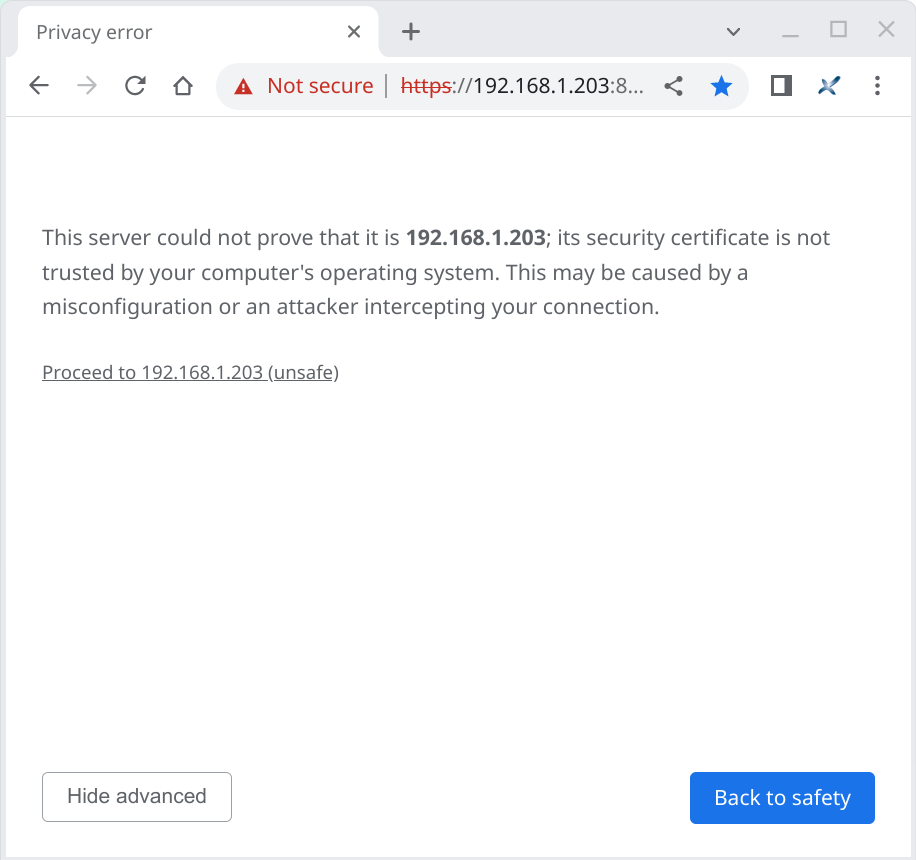| |
xxeserver on Linux or on macOS /opt/xxe/ and that SSL certificate
cert_192_168_1_203.pfx (where
192.168.1.203 is the IP address of your computer) has
been copied to /opt/xxe/web/etc/./opt/xxe/web/bin$ nohup xxeserver -pid ../var/xxeserver.pid \
-keystore ../etc/cert_192_168_1_203.pfx \
-storepass changeit -keypass changeit \
-logserver ../var/srv \
> /dev/null 2>&1 &
nohup xxeserver.
xxeserver as a service xxeserver and is out of the scope of this
documentation.-pid
../var/xxeserver.pid" creates text file
../var/xxeserver.pid containing the process ID of
xxeserver.xxeserver can
then be stopped as follows:/opt/xxe/web/bin$ kill -SIGTERM `cat ../var/xxeserver.pid`
RememberDo not forget to delete file
../var/xxeserver.pid otherwise you'll not be able
to restart xxeserver. |
-keystore
../etc/cert_192_168_1_203.pfx -storepass
changeit -keypass
changeit" let you specify which SSL certificate to use.
xxeserver to establish secure connections. Because
option -port
has not been explicitly used, xxeserver URLs will be
wss://192.168.1.203:18079/xxe/ws and
https://192.168.1.203:18079/xxe/.-logserver
../var/srv" creates log files related to
xxeserver as a WebSocket server in directory
../var/srv/ (which will be created if it does not
already exist). Such log files should be rather empty because the
default value of option -loglevel
is "WARN,WARN", meaning just log warnings and errors.-logrequest
../var/req", not specified in above example, creates log files
related to xxeserver as an HTTP server in directory
../var/req/. These log files which contains records
such as "GET https://192.168.1.203:18079/xxe/index.html" and are
rarely useful.-selfsign
lets you quickly generate a self-signed one./opt/xxe/web/bin$ nohup xxeserver -pid ../var/xxeserver.pid \
-selfsign "CN=192.168.1.203,O=ACME Corp." ../etc/selfsign_192_168_1_203.pfx \
-logserver ../var/srv \
> /dev/null 2>&1 &
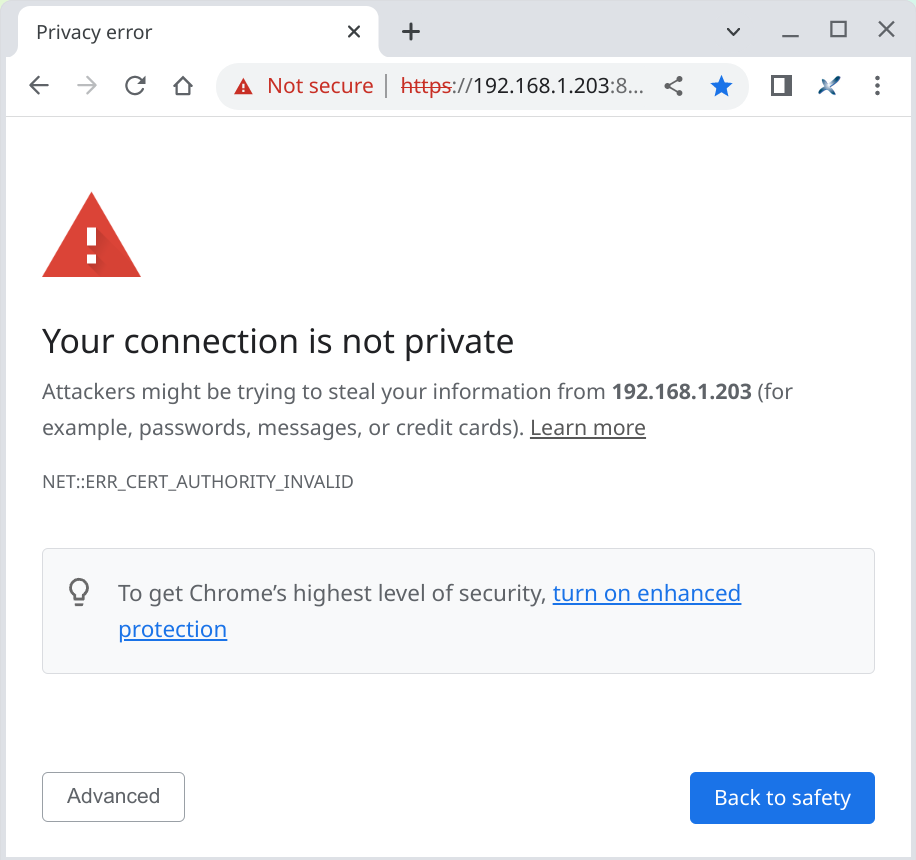
xxeserver client (which is the
sample XML Editor in this example). Generally this confirmation must be
made just once, the first time you'll load the HTML page containing the
client. After that, the web browser will store your self-signed SSL
certificate as a “security exception”.