11. Other features
More toolbar buttons
If you use menu entry "Options|Preferences", visit the "General|Features" section of the Preferences dialog box, select "Enable the Developer Tools" feature and restart XMLmind XML Editor, you'll get a TEI toolbar containing more buttons. The added buttons are all related to TEI elements found in technical documentation (code, ident, gi, eg, etc).

Paste As
The "TEI|Paste As" sub-menu lets you paste a text snippet or an image copied to the system clipboard (generally using an application other than XXE) as a TEI element.
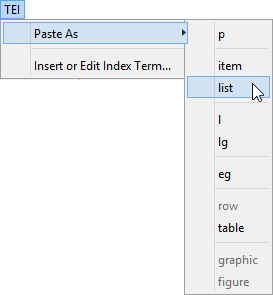
- Menu entry "graphic" replaces the text or node selection if any. When there is no selection, this menu entry pastes its element at caret position (just like
 Paste).
Paste). - All the other menu entries also replace the text or node selection if any. When there is no selection, these menu entries paste their elements at any valid position in the document following the caret position.
Index terms
The "TEI|Insert or Edit Index Term" menu entry displays a dialog box which can be used to insert a new index element at caret position. If the caret is anywhere inside an existing index element, then this dialog box may be used to modify this index element.
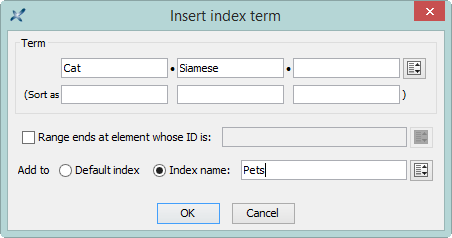
Checking external links
The  "Check External References" menu entry checks all the links to external resources found in the document being edited. All kinds of external resources are checked for existence: images, audio, video, PDF documents, HTML pages, etc. When the resource is an HTML page and the link ends with a fragment (e.g. "
"Check External References" menu entry checks all the links to external resources found in the document being edited. All kinds of external resources are checked for existence: images, audio, video, PDF documents, HTML pages, etc. When the resource is an HTML page and the link ends with a fragment (e.g. "#bar" in "../doc/foo.html#bar") then this fragment is also checked for existence.
Content reuse
XMLmind XML Editor lets you reference (and not only copy) in document B any element having an xml:id attribute found in document A[1]. Of course, document A and document B may be the same document. See figure below for example.
p element having attribute xml:id="disclaimer" immediately followed by a reference to itself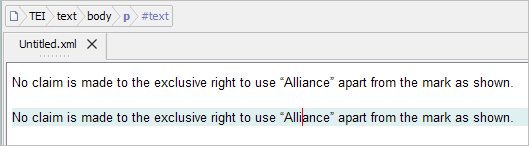
An element reference cannot be modified. It is given a blue gray background indicating that the element is “read-only”. If you modify the original element and save the document to disk then all its references will be automatically updated.
Creating an element reference in XXE is simple and safe. It's simply a matter of using menu entry "Edit|Reference| Copy As Reference" and then "
Copy As Reference" and then " Paste Before", "
Paste Before", " Paste" or "
Paste" or " Paste After".
Paste After".
Online tutorials including screencasts: "Creating a modular document"; "Inserting boilerplate content"; "Working with master documents".