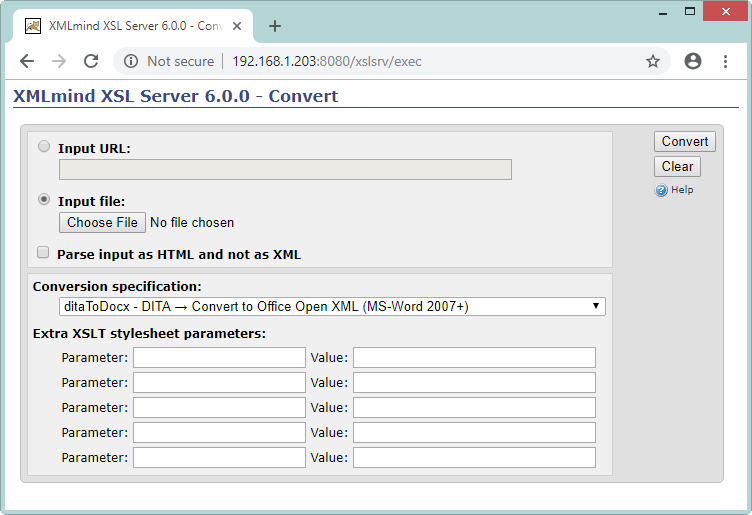| |
install_dir/xslsrv.war, the
.war file containing the XMLmind XSL Server WebApp, to the
WebApp deployment directory of your Servlet Container.
ImportantAbout Apache Tomcat version 10 and
above
Beware that there is a major breaking change
between latest versions of Apache
Tomcat
To make a long story
short, if you need to deploy the “Word To XML” servlet on
Tomcat version 10+
webapps-javaee/ folder next to
TOMCAT_INSTALL_DIR/webapps/ then copy
xslsrv.war to this
TOMCAT_INSTALL_DIR/webapps-javaee/. |
/opt/tomcat/:/# cp /opt/xslsrv/xslsrv.war /opt/tomcat/webapps